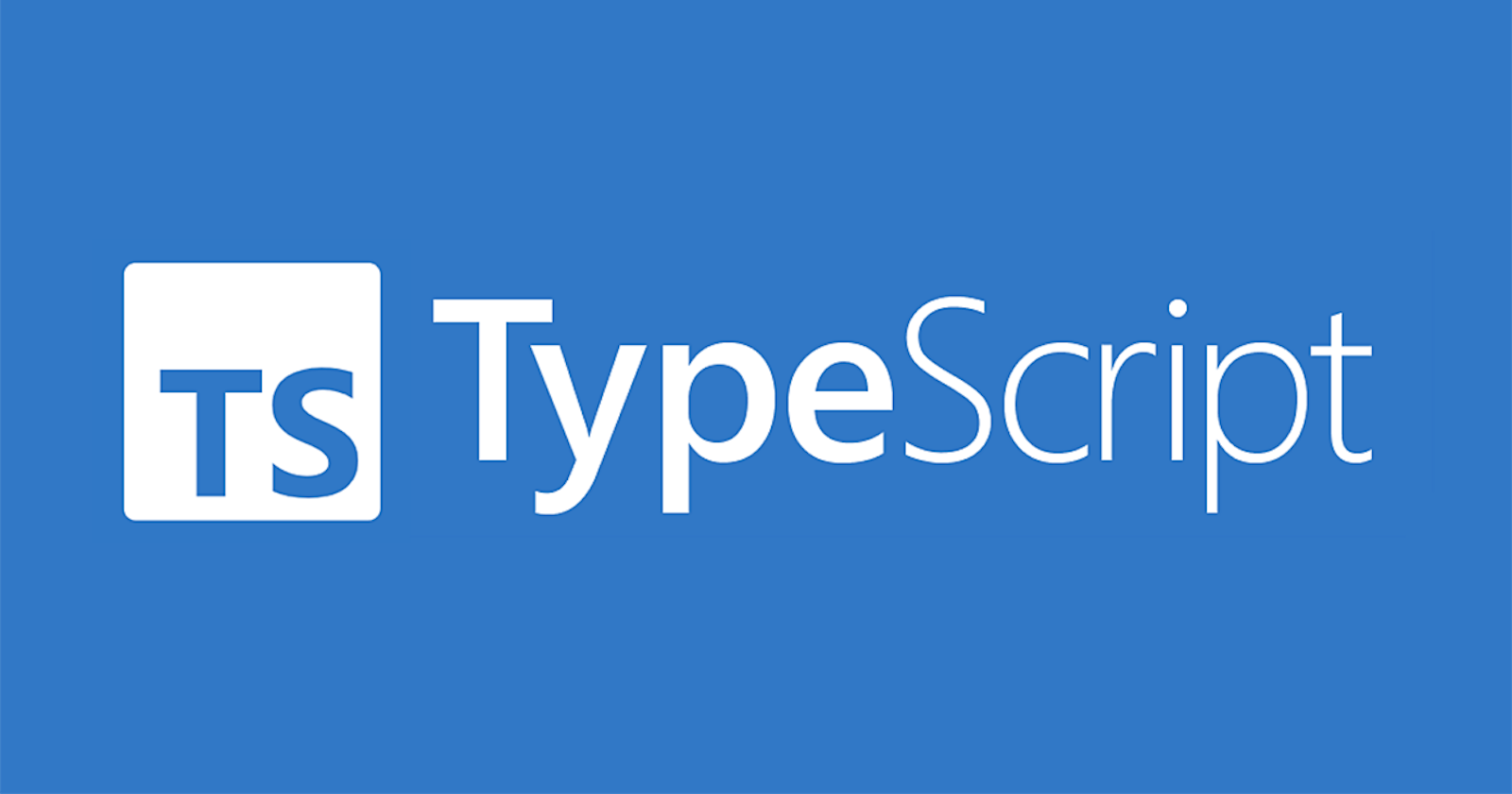Setting up TypeScript for an express.js server: A step-by-step tutorial
Learn how to use TypeScript with your express.js server in a local development environment
Here is a tutorial on how to set up TypeScript in your local machine for an express.js server:
Install Node.js and npm: TypeScript is built on top of JavaScript, so you'll need to have Node.js and npm (the package manager for Node.js) installed on your machine. You can download and install Node.js from the official website (nodejs.org) or use a package manager such as Homebrew on MacOS or Chocolatey on Windows.
Install the TypeScript compiler: To compile TypeScript code, you'll need to install the TypeScript compiler, which is called tsc. To install tsc, open a terminal window and run the following command:
npm install -g typescript
- Create a new express.js project: Create a new folder for your project and navigate to it in the terminal. Then run the following command to create a new express.js project:
npm init
This will prompt you to enter some information about your project, such as the name, version, and description. You can press Enter to accept the default values or enter your own.
- Install express.js: To use express.js in your project, you'll need to install it as a dependency. Run the following command to install express.js:
npm install express
- Create a TypeScript configuration file: TypeScript uses a configuration file called tsconfig.json to specify the options for the TypeScript compiler. To create a tsconfig.json file for your project, run the following command:
tsc --init
This will create a tsconfig.json file with the default options. You can edit this file to customize the options for your project.
- Create a TypeScript file: Create a new file called app.ts in your project folder and add the following code to it:
import express from "express";
const app = express();
app.get("/", (req, res) => {
res.send("Hello, world!");
});
const port = 3000;
app.listen(port, () => {
console.log(`Server listening on port ${port}`);
});
This code creates an express.js server that listens for incoming requests on port 3000 and sends a response with the message "Hello, world!"
- Compile the TypeScript file: To compile the app.ts file to JavaScript, run the following command:
etsc
This will generate a new file called app.js in your project folder, which is the compiled version of your TypeScript code.
- Start the server: To start the server, run the following command:
node app.js
This will start the server and you should see the message "Server listening on port 3000" in the terminal. You can now visit localhost:3000 in your web browser to see the "Hello, world!" message.
That's it! You've successfully set up TypeScript for an express.js server on your local machine. You can now modify the app.ts file to add more routes and functionality to your server. When you make changes to the file, you'll need to run the tsc command again to recompile the code.
There are several reasons why you might want to use TypeScript for your express.js server:
Improved code quality: By adding static typing to your code, TypeScript can catch errors at compile-time rather than runtime, which can help you find and fix bugs more quickly. This can improve the reliability and maintainability of your code.
Enhanced development experience: TypeScript provides features such as type inference, interfaces, and classes that can make your code easier to read, understand, and write. This can make the development process more efficient and enjoyable.
Better documentation: TypeScript's type annotations can serve as documentation for your code, making it easier for other developers to understand how your code works.
Compatibility with other tools: Many popular JavaScript libraries and frameworks, such as React and Angular, are written in TypeScript or have built-in support for it. Using TypeScript with these tools can make it easier to integrate them into your project.